Useful Tools for Digital Creators
- Last Update: February 16, 2025
- |
- Published:
- |
- No Comments. Add the first one!
Table of Contents
Introduction
As a creator juggling diverse projects daily, I rely on a carefully curated selection of software to bring my ideas to life.
Over time, I’ve built a dynamic toolkit that keeps me organized, efficient, and inspired. From mobile apps on Android to desktop programs on Windows and web-based tools, each piece of software plays a unique role in my creative workflow.
So, Who Am I, and Why Should You Even Care?
I’ve been messing around with videos and photos since way back in 2007. I’ve got a degree in filmmaking and hands-on experience in all sorts of creative projects, from theater and film to marketing and more.
This isn’t just a hobby or a job. It’s what I do. It’s what I love.
Over the years, I’ve learned a ton through trial and error, and now I want to share that knowledge – for free.
I think mindful curation is one of the things the internet needs most right now. In an era of information overload, low-effort content, and endless distractions, I want to create useful, well-researched, and experience-backed resources that actually help people.
You can use this resource, and others on my blog, to get ideas and inspiration for making your own creative workflows better.
If that sounds like something you’d benefit from, stick around.
Okay, So Who Are These “Creators,” and What Are These “Workflows” You Keep Talking About?
The rise of digital tools has made it easier for people with creative passions to actually make a living while staying independent.
Those are the folks I call creators.
Other good words would be – doers and makers.
But you don’t have to be full-time or “successful” to fit into this category—you just need the drive to create.
This particular resource is aimed at:
- Digital creators & creatives
- Content creators (YouTubers, bloggers, podcasters, etc.)
- Video editors & filmmakers
- Photographers & designers
- Artists (both traditional and digital)
- Hobbyists who love the creative process
Or really, anyone who’s interested in the digital creative process.
In my experience, making a living as a creator is way easier said than done.
Many of us are balancing full-time jobs while trying to turn our passions into something sustainable. Or maybe your goal is a specific job in the creative field, and you’re still grinding to get there.
Between time management, creative burnout, and learning new skills, it can be tough to juggle everything.
I hope my resources can bring more inspiration and clarity to some areas of your vocation.
Alright, So How Exactly Are You Helping Out Here?
By sharing a detailed account of my own experiences, I’m hoping to give you some inspiration and ideas that you can take and use to build something of your own.
Sure, templates can be handy.
But the real magic happens when you take inspiration from what you see and make something totally unique that fits your own vision.
What gets me fired up to innovate and persist is seeing what other people have created, how they did it, and drawing inspiration from their art and their journey.
Even with all the courses I’ve taken, the thing that’s pushed me the furthest has always been letting my passion take over.
Because when I’m passionate about something, I don’t give up until I make it work. And I think that kind of persistence, along with an innovative approach, is what leads to professional success sooner or later.
One Last Thing.
I like to think of everything as a system of systems, all interconnected.
There are key elements that make those systems tick.
Most creative workflows revolve around a few essential building blocks. Everything else is just extra.
If you can identify the key elements of your process and build a system that minimizes friction and maximizes efficiency, you’ll dramatically improve your output and boost your chances of success.
And sometimes, the right software can be one of those key elements.
That’s what this guide is about.
Disclaimers
As this blog is in it's beginning stages, there's lots of information to be filled. This takes time.
For starters, I've listed my usual suspects below.
Over time, I will add more info and items to the list.
Some of the software on this list requires either a purchase or a subscription. Some are worth it, some not, I try to share my opinion where I can.
That said, if you can't afford something on the list, there's probably a way to get it either on a deep discount or for free. 
Discussion and feedback is encouraged. Questions are also welcomed.
Leave a comment if you have anything to add, and it might end up in the article.
Feel free to contact me with anything additional.
There are no AI generated lists here, or generic information aimed solely to push a referral link. You will find only the genuine opinion of a power user.
All of the software here is personally tested by me. If a software changes too much for the worse, it will fall out of favor with me, and off the list.
I will add disclaimers where necessary.
List of Tools
This is a list of the software I’ve integrated into my personal workflow.
While I’m aware of many other applications, I’ve limited this list to those I have hands-on experience with.
This also means that I’ve only mentioned the devices I use the apps on, but they might be available for other systems like Mac.
Also, I’ve limited myself to software that has some kind of graphic interface and can be somewhat easily be picked up by a beginner or intermediate user.
I’d love to hear your recommendations in the comments!
Or if you have any questions, you’re more than welcome to ask!
While Google’s data practices raise concerns, they also offer a suite of free, well-designed, and highly functional software.
I try to use these tools with caution, prioritizing data privacy through regular backups, deletion of data, limiting tracking and cookie usage, and being mindful of what I upload and share.
Google Earth / Maps
The most detailed free satellite map of Earth.
Google Earth / Maps
The most detailed free satellite map of Earth.Google Earth / Maps
- https://earth.google.com/
- https://maps.google.com/
- Windows | Web | Android
- Free
- Last reviewed on Feb 9, 2025
Google Earth and Google Maps are two of the most powerful mapping tools available for free.
They provide creators with detailed satellite imagery and location-based data that can be useful for a variety of creative projects.
Useful for:
- HD satellite images with impressive detail.
- Making custom maps for planning trips or projects.
- Virtual exploration and location-based research.
Google Earth’s 3D rendering is great for getting a realistic sense of places, while Google Maps is essential for navigation and local business info.
Also, it’s just a fun tool to play around with. Zooming in on random places, exploring street views, or checking out historical satellite imagery never gets old.
Personally, I use Google Maps everyday for navigation. Professionally, I have used it countless times for location scouting and planning film shoots remotely.
I even created a custom map for one of my photography projects. Each clickable point on the map revealed a photo I took at that specific location, allowing viewers to engage with my work in an interactive way. This feature can be incredibly powerful for showcasing location-based photography, travel content, and documentary projects.
Pros:
- Free, highly detailed maps, great for research and planning.
Cons:
- Requires attribution for professional use, heavy internet reliance.
Google Translate
A simple yet powerful translation tool.
Google Translate
A simple yet powerful translation tool.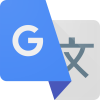
Google Translate
- https://translate.google.com/
- Web | Android
- Free
- Last reviewed on Feb 9, 2025
Google Translate is the best tool for quick translations across most of the official languages.
It’s best known for text translation, but it also supports speech, handwriting, and even instant image translation through your phone’s camera.
While it excels at short phrases and single words, long paragraphs or idiomatic expressions may sometimes lose accuracy.
AI-powered translation models, provide better contextual accuracy, but Google Translate remains the most accessible option.
It’s also great for on-the-fly translation of web pages because of its native Chrome integration.
Pros:
- Free, fast, useful integrations.
Cons:
- Struggles with complex sentences, not ideal for professional translation.
Google Docs Suite
Free, simple browser-based document editors.
Google Docs Suite
Free, simple browser-based document editors.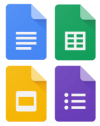
Google Docs | Sheets
Prenestations | Forms
- https://docs.google.com/
- Web | Android
- Free
- Last reviewed on Feb 9, 2025
Google Docs is the best free web-based lightweight Excel, Word, and PowerPoint alternative.
It’s fast and easy to use, lacks some of the advanced formatting and design tools found in Microsoft Office. It’s perfect for drafting and light editing but might not be the best choice for creating design-heavy documents.
The cloud syncing works flawlessly and all changes are automatically saved to Google Drive, so no need to worry about losing progress.
The real-time collaboration feature is particularly useful for teams.
It has all the basics covered for someone like me who just wants an easy online rich text editor with sharing functionality.
And with the recent addition of the Pageless view setup, I rarely need to switch to an alternative.
Pros:
- Free, fast and simple.
Cons:
- Lacks advanced features.
- Requires a Google account.
Google Keep
Free, simple notes app.
Google Keep
Free, simple notes app.Google Keep
- https://keep.google.com/
- Web | Android
- Free
- Last reviewed on Feb 15, 2025
Google Keep is an excellent free notes app.
Unlike more complex tools like Notion or Evernote, Keep focuses on simplicity and speed. The minimalist interface allows you to color-code notes, add labels, and even add reminders.
It has a clean interface and quick online sync.
You can attach images, make quick doodles, and even some light voice note transcription.
I use it because it’s sometimes the fastest way for me to take notes on my phone and instantly access them on my computer.
Keep is not designed for long-form writing or deep organization. If you’re looking for a more structured knowledge management tool, you might want to explore apps like Notion or Obsidian. However, as a quick-access, no-fuss note-taking app, Google Keep is a solid choice.
Pros:
- Fast, free, instant sync.
Cons:
- Lacks deep hierarchical organization.
- Not ideal for long-form writing.
Google Photos
Freemium photo cloud backup solution.
Google Photos
Freemium photo cloud backup solution.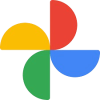
Google Photos
- https://photos.google.com/
- Web | Android
- Free + Paid
- Last reviewed on Feb 15, 2025
If you’re already in the Google ecosystem, Google Photos is a solid cloud backup solution for your pictures—especially on mobile.
It offers automatic backups, AI-powered search, and intelligent album organization. While searching you can type in keywords like “beach,” “dog,” or even “blue car,” and Google Photos will find relevant images using object recognition.
Unfortunately, it lacks advanced organizational features for tagging, filtering, collections etc.
Storage is shared across all Google services, currently limited to 15 GB. If you need more space, you’ll have to subscribe to Google One.
Thankfully the paid plans are affordable as of my current review.
Additionally, Google Photos offers light editing features for color grading and cropping your photos, which is a nice bonus.
Pros:
- Great AI search, auto-backup, built-in editing tools and a decent interface.
Cons:
- Lacks advanced organizational features.
Google Images
Free image search engine.
Google Images
Free image search engine.
Google Images
- https://images.google.com/
- Web
- Free
- Last reviewed on Feb 8, 2025
Google Images is an awesome image search engine.
Great for research, finding similar images, and discovering visual references.
The reverse image search is particularly useful when trying to track down the source of an image.
It’s also helpful for finding high-resolution versions of lower-quality images.
Would be nice if it had better filtering options for image rights, resolution, and aspect ratio.
It’s integrated with the Google Lens app on Android, so you can quickly search similar images with your phone’s camera.
Pros:
- Free.
- Vast library of indexed images.
Cons:
- Could offer more advanced filtering and sorting options.
Google Saved / Interests
Find all your saved items from Google here.
Google Saved / Interests
Find all your saved items from Google here.Google Saved
- https://www.google.com/interests/saved
- Web
- Free
- Last reviewed on Feb 9, 2025
Google Saved lets you save and organize links, images, and data from Google services.
It’s free and works well for on-the-go bookmarking in Search, Images, Maps, and Shopping.
It’s real strength lies in how fast you can save and access your saved items.
However, it lacks advanced folders, tags, or advanced filtering, which can make organizing saved items frustrating.
For a better user experience, you’d have to transfer your bookmarks to another app.
Pros:
- Free.
Cons:
- Barebones interface and features.
- Lazy design.
Google Drive
Freemium cloud storage.
Google Drive
Freemium cloud storage.Google Drive
- https://drive.google.com/
- Web | Android
- Free + Paid
- Last reviewed on Feb 10, 2025
Google Drive is one of the most affordable cloud storage solutions, with a sleek and intuitive interface.
It integrates seamlessly with Google’s Ecosystem and many many third-party apps.
File sharing is easy, but managing large folders can feel clunky and slow.
It also lacks metadata viewing and editing.
I’m on the Standard Google One plan, which offers 200GB, but storage is shared with all other Google services, so it can fill up quickly.
The pricing is competitive, but I’d love to see more flexible plans for those who need just a bit more space without jumping to the next tier.
Pros:
- Fast and responsive.
- Best media lightbox from any cloud storage I’ve seen.
Cons:
- Lacks metadata details.
- Can’t handle large folders well.
Google Calendar
Free calendar app.
Google Calendar
Free calendar app.Google Drive
- https://calendar.google.com/
- Web | Android
- Free
- Last reviewed on Feb 10, 2025
Google Calendar and Google Tasks are solid free scheduling and task management apps with plenty of integrations.
Calendar works well across platforms and syncs well with third-party apps. Google Tasks is simple but lacks advanced features.
I am of the philosophy that low-level tasks management should be as simple and intuitive as possible, so for me even Google Tasks is too much.
The only reason I’m mentioning it, is because task creation in Calendar is tied with Tasks.
Calendar is feature-packed and will cover most scheduling needs.
Pros:
- Free and feature-rich.
- Many integrations.
Cons:
- Fewer built-in customization options.
Gmail
Free email.
Gmail
Free email.Gmail
- https://mail.google.com/
- Web | Android
- Free-ish
- Last reviewed on Feb 10, 2025
Gmail is the best free email service.
Although Google offers custom domain emails, it’s only available as part of the Google Workspace subscription which can be hefty if you just want a professional email.
It’s reliable, feature-rich, and integrates well with other Google services. The search function is good, and built-in spam filtering is strong.
The ads can be annoying, though. Also, email sorting and labels are powerful but can feel unintuitive to set up. I also wish they allowed full inbox encryption for better privacy.
Still, it’s the email service I keep coming back to.
Pros:
- Free-ish.
- Advanced features.
Cons:
- No affordable custom domain email option.
Google Contacts
Free contacts manager.
Google Contacts
Free contacts manager.Google Contacts
- https://contacts.google.com/
- Web | Android
- Free
- Last reviewed on Feb 15, 2025
Google Contacts is great for organizing your contacts, especially since it’s built into Android and completely free.
It syncs across devices and makes switching phones easier. It’s simple and functional.
You can edit and organize contacts, add information about each entry like phone number, email, birthdate, and anything else relevant that you want to save for that person.
The downside is the Google Account requirement and the online dependency.
It offers enough for the average user but for anybody that needs more from their contacts manager, there’s other solutions.
Pros:
- Free, simple.
Cons:
- Maybe too simple for some.
Google Meet
Free video calls.
Google Meet
Free video calls.Google Meet
- https://meet.google.com/
- Web | Android
- Freemium
- Last reviewed on Feb 15, 2025
Google Meet offers free video calls and works seamlessly with Android and Gmail.
It has a decent interface with good video quality and basic options like backgrounds, screen sharing and others.
The free version offers enough for private and small-team calls.
Convenient, but nothing groundbreaking.
Pros:
- Free, simple.
Cons:
- Maybe too simple for some.
Google Chrome
Free browser.
Google Chrome
Free browser.Google Chrome
- https://www.google.com/chrome/
- Windows | Android
- Free
- Last reviewed on Feb 10, 2025
Chrome is the best web browser—unfortunately.
It’s fast, widely supported, and packed with useful features. Extensions make it incredibly versatile, and Google account sync is seamless.
Though it’s one of the fastest browsers, it’s also a resource hog, and Google’s tracking practices raise privacy concerns. Even with ad blockers, it’s hard to escape.
I still use it because it just works—but I keep looking for a better alternative.
Pros:
- Free and fast.
Cons:
- Lacks advanced options and customization features.
YouTube
Free video sharing platform.
YouTube
Free video sharing platform.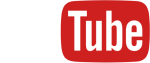
YouTube
- https://www.youtube.com/
- Web | Android
- Freemium
- Last reviewed on Feb 10, 2025
YouTube is the best free platform to publish your videos and reach a global audience.
It’s also a useful search engine, making it easy to discover content on virtually any topic.
While it’s ad-supported and can sometimes feel cluttered, its vast reach and handy search capabilities make it indispensable for any creator.
Pros:
- Free.
Cons:
- Ridden with ads.
Adobe
What I said about Google goes for Adobe too.
Adobe Creative Cloud
Premium creative software suite.
Adobe Creative Cloud
Premium creative software suite.Adobe Creative Cloud
- https://www.adobe.com/creativecloud
- Windows
- Premium
- Last reviewed on Feb 1, 2025
Adobe Creative Cloud is a powerhouse suite for digital creators offering industry-leading tools for video, photo, design, and audio work.
The main reason to subscribe is its seven flagship apps: Premiere Pro, Photoshop, Lightroom, After Effects, Illustrator, Audition, and InDesign (though we’re focusing on the first six here).
And Adobe Acrobat, though honestly there are better alternatives for that one.
These tools are industry gold standards – powerful, deeply integrated, and packed with features that professionals rely on.
That said, they come at a steep price.







My main three apps are Premiere Pro for video editing, Photoshop for image manipulation, and Lightroom for organizing and editing photos.
I have some skill in After Effects, Audition and Illustrator, enough to help me with VFX, audio editing and vector graphics respectively, for my main projects.
And I use Acrobat for viewing PDFs and light editing.
While there are free alternatives, very few match Adobe’s level of polish, depth, and cross-software integration. If you don’t need all the advanced features, there are excellent free or cheaper tools that might be a better fit for specific tasks or workflows.
The good news? There are tons of free learning resources, plus cool extensions and ready-made templates. I will be making my own guides too.
I’ll also be covering more free alternatives in the future, especially those that work well for targeted tasks, so you don’t have to pay for more than you actually need.
Pros:
- On the cutting-edge of features.
- Years of development and community resources.
- Extendable and customizable.
Cons:
- Hella expensive.
- Privacy concerns.
Desktop Apps
My collection of Windows software.
Some apps have mobile versions, but I’ve included them here because I mainly use them on desktop.
Parsec
Free remote PC software.
Parsec
Free remote PC software.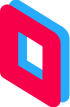
Parsec
- www.parsec.app
- Windows | Android
- Free + Paid Premium Features
- Last reviewed on Feb 1, 2025
Parsec has emerged as the premier remote desktop software in my experience. The input latency is near-imperceptible, and the image quality is impressively crisp.
While email registration is required, Parsec’s security documentation assures that the connection is completely private, and your inbox will remain spam-free.
The free version of Parsec is robust, providing ample functionality without the need to upgrade to premium features. Refreshingly, the paid plans are not aggressively marketed.
Importantly, Parsec runs smoothly without hogging system resources or introducing unnecessary bloat.
It’s worth noting that Parsec is significantly younger than its major competitors like TeamViewer, so I have encountered bugs, which get fixed through updates, and they have on rare occasions suspended services briefly for maintenance.
Pros:
- Ultra low latency.
- Free version offers everything you need.
Cons:
- Proprietary.
- Requires email registration.
IfranView
Free image viewer.
IfranView
Free image viewer.
IrfanView
- https://www.irfanview.com/
- Windows | Android
- Free for personal use
- Last reviewed on Feb 8, 2025
IrfanView, or “IfranView” or even “InfranView” as I like to often misspell it, is a free Windows image viewer.
It’s been around for a long time, supports a ton of image formats and has many useful features.
Personally, I find the interface a little dated. I’m used to it, but the difference is noticeable when I switch between IrfanView and the Windows Photos app. It doesn’t blend in well with the modern Windows look, and some of the menus and and controls feel a bit clunky.
Still, this is a completely free feature-packed software that is lightweight and will cover many of your image viewing needs. It’s a real workhorse.
I am still looking for an image viewer with a modern UI design and fluid controls for everyday use, but IrfanView’s sheer practicality makes it indispensable for certain situations.
Pros:
- Fast and compact.
- Simple for beginners, powerful features for professionals.
Cons:
- The interface is showing its age.
VLC
Free open-source video player.
VLC
Free open-source video player.VLC
- https://www.videolan.org/
- Windows | Android
- Free and open-source
- Last reviewed on Feb 8, 2025
It’s been in development for a long time and it’s established itself as one of the best free video players.
It supports most of the media codecs and video formats out there and is highly customizable.
Easy to use for beginners with lots of cool advanced features.
Hot tip:
You can download sleek custom VLC skin from DeviantArt.
You have to register a DeviantArt account to download, but other than that they’re completely free.
Pros:
- Free and Open-Source
- Advanced features
- Customizable
Cons:
- Default UI might be outdated for some tastes.
Coming Soon
This is a table of all the apps that are coming to the list.
Updating the article takes time for me, so I’m putting this here as a placeholder to let you know of my plan;
Also so you can start using the resource early and ask questions in the comments.
| Web Development I'm not a master web developer, but I know my way around some HTML and CSS.Fortunately, WordPress exists, which along with the Elementor plugin; allowed me to build this website with little custom code. |
|
|---|---|
| WordPress | The platform I'm making my website on. WordPress.org, not WordPress.com Hosting on DreamHost. |
| Elementor | Website builder plugin for WordPress. Easy, intuitive UI. I use it with the Elementor's Hello Theme. The premium subscription is pricey, but you can do a lot with the free version. |
| Online Tools Tools mainly designed for use in the browser. |
|
| Photopea | Free web-based Photoshop alternative. |
| Refern | Free image sharing platform. Make endless canvas moodboards and share with other artists. |
| Tables Generator | What I used to make this table 🙂 |
| Protopage | Your personal online homepage. Great for getting started with mindful browsing. |
| Wayback Machine | Great for research. Save and archive web pages. Find lost ones. |
| AI Tools | |
| GhatGPT | Free AI chatbot. |
| DeepSeek | Free AI chatbot. |
| Gemini | Free AI chatbot. |
| NotebookLM | AI document analyzer and research assistant. |
| Desktop Apps | |
| MediaInfo | View files metadata. Free. |
| VLC | Best free open-source video player. |
| MilkDrop | One of the few good music vizualisers. Created and maintained by a passionate author. |
| Free Download Manager | Windows download manager. Chrome integration. |
| Wondershare Recoverit | Paid corrupt file recovery software. |
| Snipping Tool / Snip & Sketch | Quick, simple and easy screenshot tool. Built into Windows. |
| Greenshot | Free desktop screenshot utility with advanced features and customization. |
| Bulk Rename Utility | Free bulk file renaming utility. Rename many files at ones. |
| Fences | Windows Desktop organization utility. |
| Groupy | Tabs for Windows 10 File Explorer. |
| 7Zip | Free open-source file archiver. |
| Audacity | Free audio editing software. |
| ScreenToGif | Free gif recorder and editor. |
| Fancy Screen Recorder 2 | Quick, simple and easy screen recorder. |
| HandBreak | Free video conversion tool. |
| Stickies | Highly customizable sticky notes for desktop. |
| JDownloader 2 | Download media from a large variety of sources. |
| nomacs | Free, simple image viewer. Wide image format support, modern UI. |
| ShareX | Free screen capture with instant online sharing capabilities. |
| Microsoft PowerToys | Official collection of Windows goodies. |
| AutoHotkey | Easily make custom hotkey scripts for Windows. |
| Graphic Design | Image Manipulation | |
| Canva | Freemium graphic design tool. |
| Video Editing / Animation / VFX / Motion Graphics | |
| Davinci Resolve | Free professional grade video editing software. I don't use it much, but it's the best professional grade free Premiere Pro alternative. |
| Note Taking | Personal Knowledge and Time Management | Organizational Tools | |
| Notion | Best personal knowledge management software. Take notes, create databases and display them in sleek layouts. |
| Obsidian | Free note-taking software. Create links between notes and then visualize the connections in a graph view. You can also make endless canvas type pages. |
| My mind | AI powered bookmarking tool. |
| Raindrop.io | Bookmark manager. |
| Anki | Free flash cards maker with a spaced repetition algorithm. Great for memorizing information. |
| Community As creators, most of us want to share our creations somewhere. Sadly, the good old days of community websites is gone; and replaced by brainrotting social medias. While I make use of social media cautiously; there are a few other places to connect and share. |
|
| Meta |
This is where you could reach the widest audience; but it's also bloated by brainrot content and encourages mindless scrolling; so your content won't get much attention even if seen. |
| Flickr | Great place to share photography. Also serves as a great photo backup solution. |
| 500px | Similiar to Flickr. Has official photography challenges with real prizes; and you can offer your photos for sale on stock sites. |
| DeviantArt | Mainly for artists, but has a bit of everything. |
| Behance | Mainly for photographers, graphic designers and artists. |
| ArtStation | Mainly for video game art. |
| Honorable Mentions | There's specific forums online you can find for pretty much any niche. There's also communities on Reddit and Discord. Product Hunt is a good place to discover new tools. |
| Chrome Extensions | |
| UBlock Origin | Important for browsing and doing research on the internet; because it clears pages of distractions and enhances browser security. I use uBlock Origin for now, until it gets taken down from the Chrome Extensions Shop. |
| Picture-in-Picture / Super PiP | Official Google Chrome extension for viewing videos in a floating window. Useful for following tutorials. Download Super PiP for extended functionality. |
| Open Vertical Tabs | Open browser tabs accumulate fast during research or just browsing the Internet. This Chrome extension lets you view your open tabs in a nice vertical layout. |
| Night Eye | Turn on dark mode for any site. |
| Stylus | Install custom themes for websites. I started using it for Dark Docs. |
| History Trends Unlimited | Export your browser history easily in TSV format. |
| Screenshot YouTube | Easy screenshots for YouTube videos. |
| In Zoom | Zoom and pan into any image. |
| Font Finder | Find out any font from a web-page. |
| ColorZilla | Browser color picker. |
| Any other category | |
| Bitwarden | Open-source password manager. Cross-platform sync. Free version offers a lot. Premium is just 1$ a month. |
| Bitwarden Authenticator | 2FA authenticator. |
| Mobile Apps | |
| Coming Soon | ... |
| Web Development |
I'm not a master web developer, but I know my way around some HTML and CSS. Fortunately, WordPress exists, which along with the Elementor plugin, allowed me to build this website with little custom code. |
| WordPress | The platform I'm making my website on. WordPress.org, not WordPress.com Hosting on DreamHost. |
| Elementor | Website builder plugin for WordPress. Easy, intuitive UI. I use it with the Elementor's Hello Theme. The premium subscription is pricey, but you can do a lot with the free version. |
| Online Tools | Tools mainly designed for use in the browser. |
| Photopea | Free web-based Photoshop alternative. |
| Refern | Free image sharing platform. Make endless canvas moodboards and share with other artists. |
| Tables Generator | What I used to make this table 🙂 |
| Protopage | Your personal online homepage. Great for getting started with mindful browsing. |
| Wayback Machine | Great for research. Save and archive web pages. Find lost ones. |
| AI Tools | |
| GhatGPT | Free AI chatbot. |
| DeepSeek | Free AI chatbot. |
| Gemini | Free AI chatbot. |
| NotebookLM | AI document analyzer and research assistant. |
| Desktop Apps | |
| MediaInfo | View files metadata. Free. |
| VLC | Best free open-source video player. |
| MilkDrop | One of the few good music vizualisers. Created and maintained by a passionate author. |
| Free Download Manager | Windows download manager. Chrome integration. |
| Wondershare Recoverit | Paid corrupt file recovery software. |
| Snipping Tool / Snip & Sketch | Quick, simple and easy screenshot tool. Built into Windows. |
| Greenshot | Free desktop screenshot utility with advanced features and customization. |
| Bulk Rename Utility | Free bulk file renaming utility. Rename many files at ones. |
| Fences | Windows Desktop organization utility. |
| Groupy | Tabs for Windows 10 File Explorer. |
| 7Zip | Free open-source file archiver. |
| Audacity | Free audio editing software. |
| ScreenToGif | Free gif recorder and editor. |
| Fancy Screen Recorder 2 | Quick, simple and easy screen recorder. |
| HandBreak | Free video conversion tool. |
| Stickies | Highly customizable sticky notes for desktop. |
| JDownloader 2 | Download media from a large variety of sources. |
| nomacs | Free, simple image viewer. Wide image format support, modern UI. |
| ShareX | Free screen capture with instant online sharing capabilities. |
| Microsoft PowerToys | Official collection of Windows goodies. |
| AutoHotkey | Easily make custom hotkey scripts for Windows. |
| Graphic Design / Image Manipulation | |
| Canva | Freemium graphic design tool. |
| Video Editing / Animation / VFX / Motion Graphics | |
| Davinci Resolve | Free professional grade video editing software. I don't use it much, but it's the best professional grade free Premiere Pro alternative. |
| Note Taking / Personal Knowledge and Time Management / Organizational Tools | |
| Notion | Best personal knowledge management software. Take notes, create databases and display them in sleek layouts. |
| Obsidian | Free note-taking software. Create links between notes and then visualize the connections in a graph view. You can also make endless canvas type pages. |
| My mind | AI powered bookmarking tool. |
| Raindrop.io | Bookmark manager. |
| Anki | Free flash cards maker with a spaced repetition algorithm. Great for memorizing information. |
| Community |
As creators, most of us want to share our creations somewhere. Sadly, the good old days of community websites is gone, and replaced by brainrotting social medias. While I make use of social media cautiously, there are a few other places to connect and share. |
| Meta |
This is where you could reach the widest audience; but it's also bloated by brainrot content and encourages mindless scrolling; so your content won't get much attention even if seen. |
| Flickr | Great place to share photography. Also serves as a great photo backup solution. |
| 500px | Similiar to Flickr. Has official photography challenges with real prizes; and you can offer your photos for sale on stock sites. |
| DeviantArt | Mainly for artists, but has a bit of everything. |
| Behance | Mainly for photographers, graphic designers and artists. |
| ArtStation | Mainly for video game art. |
| Honorable Mentions | There's specific forums online you can find for pretty much any niche. There's also communities on Reddit and Discord. Product Hunt is a good place to discover new tools. |
| Chrome Extensions | |
| UBlock Origin | Important for browsing and doing research on the internet; because it clears pages of distractions and enhances browser security. I use uBlock Origin for now, until it gets taken down from the Chrome Extensions Shop. |
| Picture-in-Picture / Super PiP | Official Google Chrome extension for viewing videos in a floating window. Useful for following tutorials. Download Super PiP for extended functionality. |
| Open Vertical Tabs | Open browser tabs accumulate fast during research or just browsing the Internet. This Chrome extension lets you view your open tabs in a nice vertical layout. |
| Night Eye | Turn on dark mode for any site. |
| Stylus | Install custom themes for websites. I started using it for Dark Docs. |
| History Trends Unlimited | Export your browser history easily in TSV format. |
| Screenshot YouTube | Easy screenshots for YouTube videos. |
| In Zoom | Zoom and pan into any image. |
| Font Finder | Find out any font from a web-page. |
| ColorZilla | Browser color picker. |
| Any other category | |
| Bitwarden | Open-source password manager. Cross-platform sync. Free version offers a lot. Premium is just 1$ a month. |
| Bitwarden Authenticator | 2FA authenticator. |
| Mobile Apps | |
| Coming Soon | ... |
On the hunt for...
- Free, sleek and feature-rich image viewer.
- Free, easy to use, corrupt files recovery software.
- Free, light, beginner friendly video editor with a modern UI.
Comments
Drop a comment with your thoughts—they might make it into the article—or hit me up if you’ve got more to share!
If you have any questions, don't hesitate to ask.
Email, and Website fields are NOT required;
though it’s required to atleast come up with a nickname!
If you decide to type in your email, it will NOT be displayed to others.
